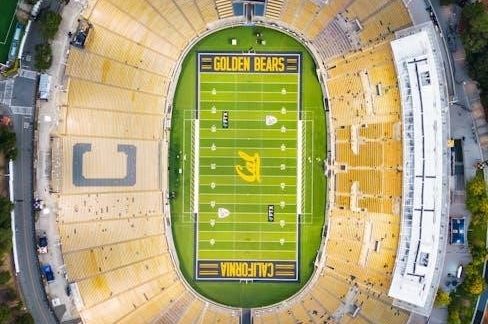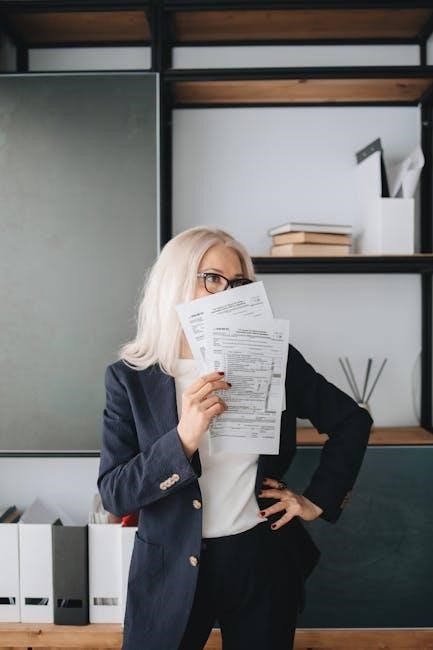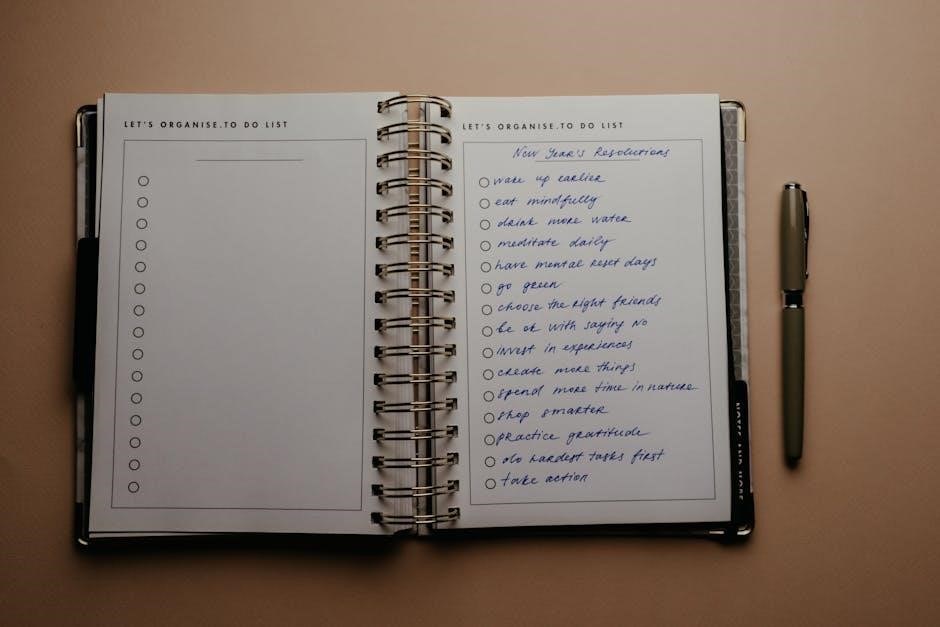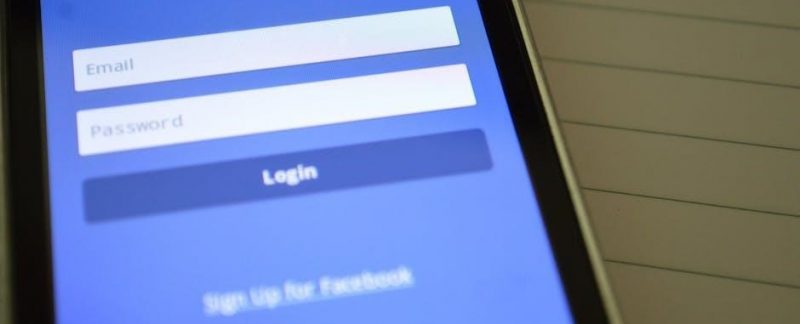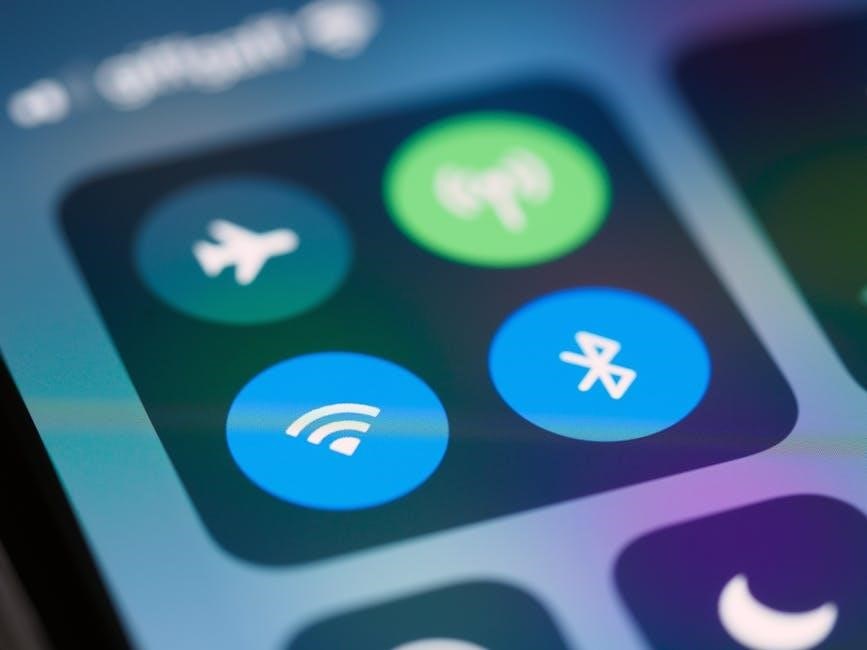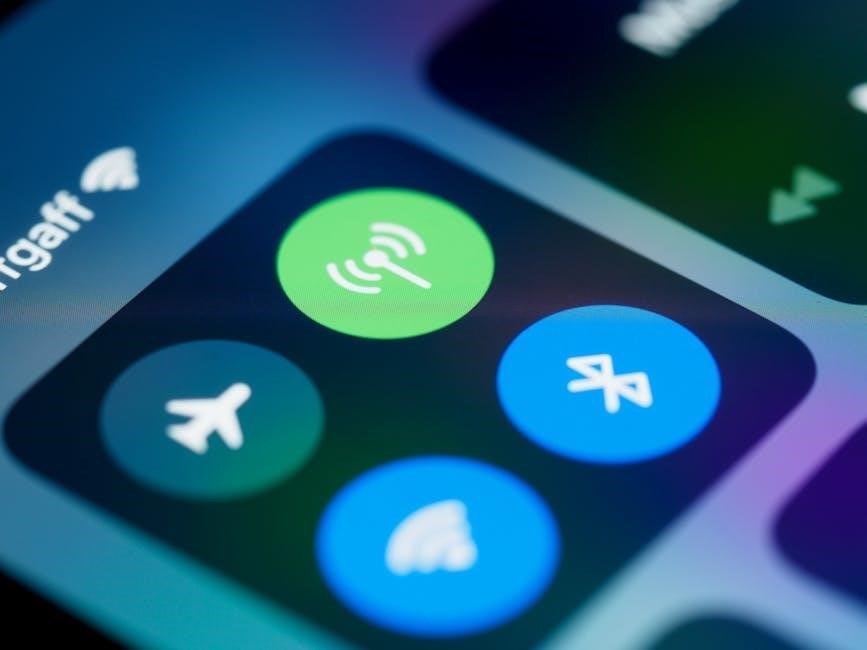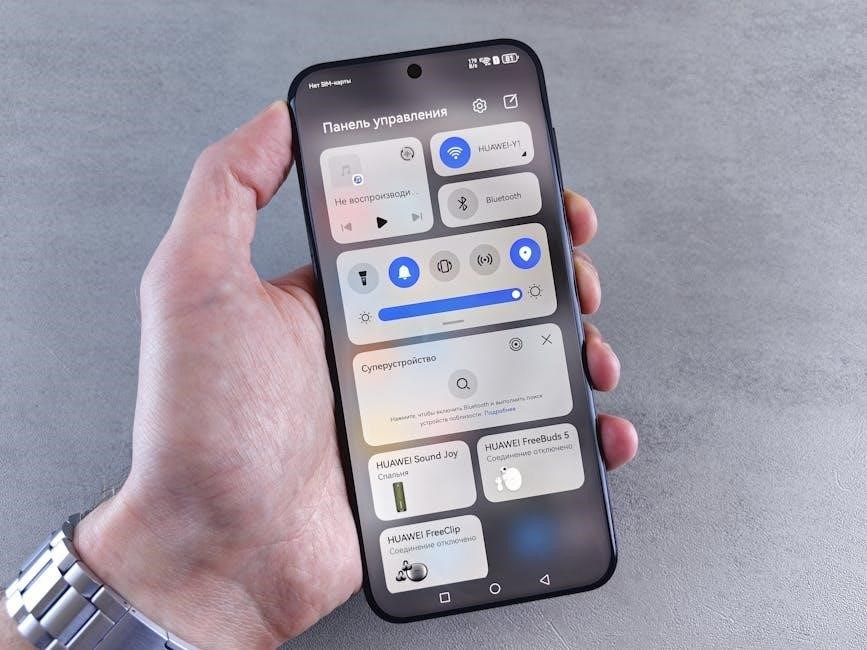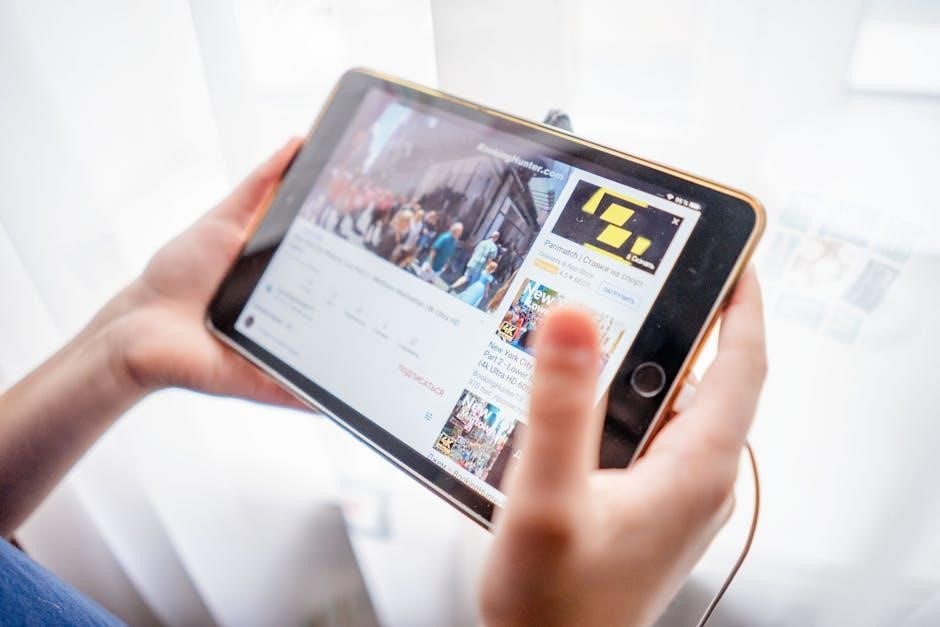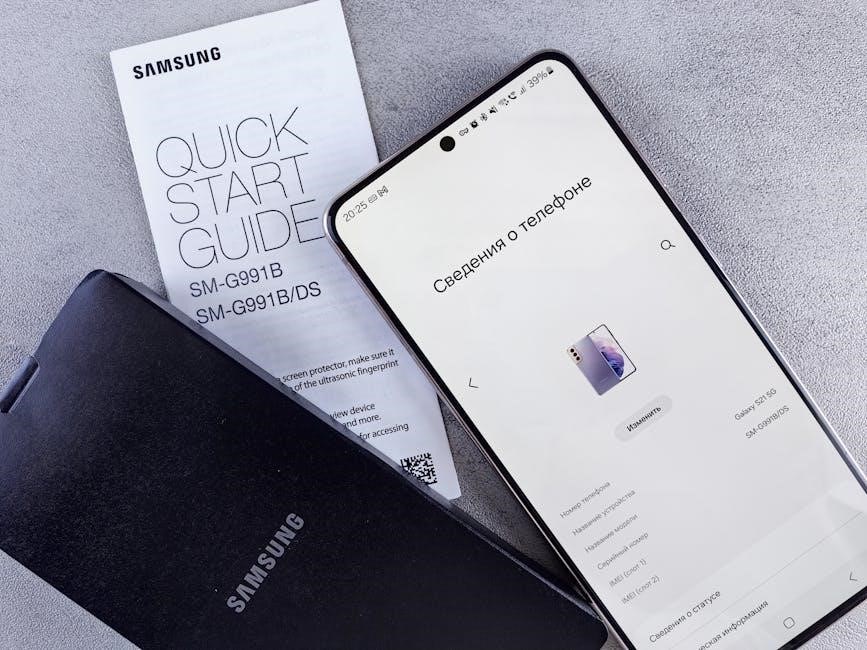The iodine clock reaction is a classic chemistry experiment demonstrating reaction kinetics. It involves iodine, starch, and sodium thiosulfate, showcasing a visible color change from colorless to blue-black, illustrating reaction rates and chemical kinetics principles. This experiment is widely used in education to study reaction mechanisms and the factors influencing reaction speeds, such as concentration and temperature. It provides a practical approach to understanding kinetic concepts and the role of catalysts in chemical reactions.
Historical Background and Significance
The iodine clock reaction is a well-known experiment in chemistry education, first introduced to demonstrate reaction kinetics. It highlights the visible color change from colorless to blue-black when starch reacts with iodine, indicating the end of the reaction. This experiment has been widely used to teach students about reaction rates, the role of catalysts, and the factors influencing chemical kinetics. Its simplicity and dramatic visual outcome make it a cornerstone in chemistry curricula, helping students grasp complex concepts in an engaging and interactive way.
Purpose and Objectives of the Experiment
The primary purpose of the iodine clock reaction experiment is to investigate reaction kinetics by observing the time-dependent transformation of reactants to products. The experiment aims to determine the rate law and reaction order by measuring the time taken for the color change from colorless to blue-black, indicating iodine’s presence. Additionally, it explores factors affecting reaction rates, such as concentration, temperature, and catalysts. This hands-on activity helps students understand kinetic principles, data analysis, and the application of the Arrhenius equation in real-time chemical processes.

Chemical Principles Behind the Reaction
The iodine clock reaction involves a redox process where iodide ions are oxidized to iodine, which reacts with starch to form a blue-black complex. Sodium thiosulfate reduces iodine, stopping the reaction abruptly, creating a visible “clock” effect that demonstrates reaction kinetics and concentration-dependent rates.
Overview of the Iodine Clock Reaction Mechanism
The iodine clock reaction involves a redox process where iodide ions (I⁻) are oxidized to iodine (I₂) by an oxidizing agent, such as hydrogen peroxide or persulfate. The liberated iodine reacts with starch to form a blue-black complex, serving as a visual indicator. Sodium thiosulfate (Na₂S₂O₃) then reduces the iodine, halting the reaction abruptly. This sequence creates a ticking effect, allowing the study of reaction rates and the factors influencing them, such as concentration, temperature, and catalysts. The reaction’s timing and color change make it a practical tool for demonstrating kinetic principles.
Role of Iodine, Starch, and Sodium Thiosulfate
In the iodine clock reaction, iodine (I₂) acts as the central species whose production and consumption drive the reaction. Starch serves as an indicator, forming a blue-black complex with iodine, signaling its presence. Sodium thiosulfate (Na₂S₂O₃) functions as a reducing agent, reacting with iodine to halt the reaction abruptly. These components work together to create a visible and measurable reaction, allowing the study of reaction kinetics and the factors influencing them, such as concentration and temperature.
Materials and Equipment Needed
Iodine serves as a key reactant and indicator in the reaction, while starch acts as a visual indicator, forming a blue-black complex with iodine. Sodium thiosulfate reduces iodine, stopping the reaction abruptly. Together, these components enable the study of reaction kinetics and the factors influencing reaction rates.
Chemicals Required for the Experiment
The iodine clock reaction requires iodine tincture, sodium thiosulfate, potassium iodide, and starch solution. Hydrogen peroxide and vitamin C tablets are optional for variations. Distilled water is used for solution preparation. Acidic conditions may be achieved with dilute hydrochloric acid. Catalysts like ammonium ceric sulfate can be added to control reaction speeds. All chemicals should be handled with care, wearing gloves and goggles, and worked with in a well-ventilated area to ensure safety and precise reaction control.
Equipment and Safety Gear
Essential equipment includes measuring tools like graduated cylinders, beakers, and pipettes for precise solution preparation. Stir rods, thermometers, and timing devices are crucial for monitoring reactions. Safety gear such as gloves, goggles, and lab coats is mandatory to protect against chemical exposure. A well-ventilated workspace and spill trays are recommended for handling potentially hazardous substances. Additional items like paper towels and neutralizing agents should be on hand for emergencies. Proper safety protocols ensure a controlled and safe experimental environment for accurate and reliable results.
Preparation of Solutions and Reactants
Preparation involves mixing hydrogen peroxide with potassium iodide, starch, and sodium thiosulfate. Solutions are made using distilled water, ensuring precise measurements for consistent results.
Step-by-Step Solution Preparation
Start by preparing the starch solution: dissolve 1g of starch in 100ml of boiling water, stirring until clear. Next, prepare sodium thiosulfate by dissolving 4g in 100ml water. Mix 10ml of hydrogen peroxide with 10ml of potassium iodide solution. Add a few drops of starch solution to the iodide mixture. Finally, slowly add the sodium thiosulfate solution while observing the color change. Ensure all solutions are accurately measured and prepared to maintain consistent reaction conditions.
Measurement and Dilution Techniques
Accurate measurements are critical for precise reaction outcomes. Use volumetric flasks and pipettes to prepare solutions with exact concentrations. Dilute concentrated stocks by transferring measured volumes to larger flasks and topping up with distilled water. For example, dilute hydrogen peroxide by mixing 10ml with 90ml water to achieve a 10% solution. Record all measurements to ensure reproducibility. Proper dilution ensures consistent reaction rates, allowing for reliable data collection and analysis during the experiment.
Procedure for Conducting the Experiment
Mix hydrogen peroxide and potassium iodide solutions with starch in a beaker. Add sodium thiosulfate and swirl gently. Observe the color change from colorless to blue-black, timing the reaction. Use a stopwatch to record the time accurately. Repeat the process with varying concentrations of reactants to study rate changes. Ensure all steps are conducted in a well-lit, controlled environment to observe reactions clearly and consistently. This method allows for precise data collection and analysis of reaction kinetics.
Mixing Reactants and Observing the Reaction
Begin by combining hydrogen peroxide and potassium iodide solutions in a beaker. Add starch solution, stirring gently to mix. Introduce sodium thiosulfate, swirling the mixture to initiate the reaction. Observe the colorless solution turning blue-black as iodine reacts with starch. Record the exact time of the color change using a stopwatch. Repeat the process with varying concentrations to study reaction rates. Ensure consistent mixing and observation to gather accurate data. This step-by-step approach allows for precise analysis of reaction kinetics and chemical principles.
Timing and Recording the Reaction Progress
Start a stopwatch as soon as sodium thiosulfate is added to the mixture. Record the exact time when the solution transitions from colorless to blue-black. Repeat the experiment with varying concentrations of reactants, ensuring consistent timing and observation. Note the time intervals and concentrations accurately. This data helps determine the reaction rate and analyze how different factors influence the reaction’s speed. Consistent and precise timing is crucial for reliable results in studying the kinetics of the iodine clock reaction.

Safety Considerations and Precautions
Wear goggles, gloves, and lab coats to prevent skin and eye contact. Work in a well-ventilated area and handle chemicals cautiously. Ensure proper disposal of reactive substances and have a spill kit nearby. In case of exposure, flush with water and seek immediate assistance. Follow all safety protocols to minimize risks during the experiment.
Handling Chemicals Safely
When handling chemicals in the iodine clock reaction, wear protective gear like gloves, goggles, and a lab coat to avoid skin and eye exposure. Ensure all chemicals are measured accurately and diluted properly to prevent accidental concentration errors. Store reactive substances in labeled containers and keep them out of reach of children. Handle iodine and sodium thiosulfate with care, as they can cause irritation. Use glassware and utensils specifically designed for chemical experiments to minimize risks. Always follow the recommended safety protocols for each chemical involved.
Disposal and Emergency Procedures
Dispose of all chemical waste according to local regulations and guidelines. Neutralize spills of iodine or sodium thiosulfate with sodium thiosulfate solution before cleaning. Contain and absorb spills using paper towels or sand. Flush affected skin with water and rinse eyes thoroughly if exposed. In case of ingestion, seek immediate medical attention. Properly label and store leftover chemicals. Dispose of reaction mixtures and waste in designated containers to prevent environmental contamination. Ensure all disposal methods comply with safety and environmental standards to minimize hazards.

Observations and Results
The reaction progresses with a distinct color change from colorless to blue-black, indicating iodine formation. Timing the interval provides data to calculate the reaction rate accurately.
Visual Indicators of the Reaction Progress
The iodine clock reaction is characterized by a distinct color change, serving as a visual indicator of reaction progress. Initially, the solution is colorless due to the absence of free iodine. As the reaction proceeds, iodine is released and reacts with starch, forming a dark blue complex. This sudden and noticeable change from colorless to blue-black signifies the endpoint of the reaction. The timing of this color change allows for accurate measurement of the reaction rate, making it a clear and observable indicator of the reaction’s progression.
Recording and Analyzing Data
Accurate data recording is crucial in the iodine clock reaction. Time intervals between reactant mixing and the color change are measured to determine reaction rates. Data analysis involves calculating rate constants and plotting graphs to visualize trends. By comparing results under varying conditions, the rate law and reaction orders are determined. This process helps students understand kinetic principles and the factors influencing reaction speeds, providing hands-on experience in chemical kinetics and data interpretation.

Kinetic Analysis of the Reaction
Kinetic analysis involves determining the rate law and rate constant. The method of initial rates is used to calculate reaction orders and understand the reaction mechanism.
Determining the Rate Law and Rate Constant
Determining the rate law involves measuring reaction rates at varying concentrations. The rate constant (k) is calculated using the Arrhenius equation. Initial rates method helps identify reaction orders for each reactant, establishing the rate law. Temperature and catalysts significantly affect k, influencing reaction speed. Accurate measurements ensure reliable data for kinetic analysis, providing insights into the reaction mechanism and controlling factors. This step is crucial for understanding the iodine clock reaction dynamics and validating kinetic principles.
Calculating Reaction Orders
Reaction orders are determined by varying reactant concentrations while measuring initial rates. The method of initial rates helps identify how each reactant’s concentration affects the rate. By analyzing rate data, the reaction order for each reactant is calculated. The sum of these orders gives the overall reaction order. This step is crucial for understanding the reaction mechanism and how concentration changes influence the rate. External factors like temperature can also affect the rate constant, providing deeper insights into the reaction’s kinetic behavior and controlling factors.
Factors Affecting the Reaction Rate
The reaction rate is influenced by concentration, temperature, and catalysts. Increasing reactant concentration or temperature typically accelerates the reaction. Catalysts lower activation energy, enhancing reaction speed without being consumed.
Effect of Concentration on Reaction Rate
The concentration of reactants significantly influences the reaction rate. Higher concentrations increase the frequency of molecular collisions, accelerating the reaction. In the iodine clock experiment, varying the concentrations of iodide or persulfate ions demonstrates this effect. By measuring the time taken for the solution to change color, students can observe how concentration changes impact the reaction’s speed. This aligns with the rate law, where the reaction rate is proportional to the product of reactant concentrations. The method of initial rates is often used to quantify this relationship.
Influence of Temperature and Catalysts
Temperature significantly impacts reaction rates, as higher temperatures increase molecular energy, accelerating collisions. The iodine clock reaction demonstrates this through the Arrhenius equation, where rate constants rise with temperature. Catalysts, such as sodium thiosulfate, lower activation energy, speeding up the reaction without being consumed. By modifying temperatures or introducing catalysts, students can observe how these factors alter the reaction’s timing and color change. This provides practical insights into kinetic principles, enabling a deeper understanding of how external conditions influence chemical reactions in real-world scenarios.

Educational Applications and Extensions
The iodine clock reaction serves as an engaging, hands-on tool for teaching chemical kinetics and reaction rates. It encourages STEM integration and scientific inquiry among students.
Teaching Kinetics and Chemical Reactions
The iodine clock reaction is an effective tool for teaching kinetics, allowing students to observe and measure reaction rates. By varying concentrations and temperatures, students can explore how these factors influence reaction speeds. This hands-on approach helps students grasp key concepts such as the rate law, rate constants, and reaction orders. It also introduces the role of catalysts and the principles of the Arrhenius equation, making complex kinetic concepts more accessible and engaging for learners.
Integrating the Experiment into STEM Curricula
The iodine clock reaction is a valuable addition to STEM education, combining chemistry, physics, and mathematics. It aligns with curriculum standards by teaching kinetics, data analysis, and scientific inquiry. The experiment encourages critical thinking and problem-solving through hands-on activities. Its visual nature makes it engaging for students, while its simplicity allows for easy integration into lesson plans. It also promotes interdisciplinary learning, connecting chemical reactions to real-world applications and fostering a deeper understanding of scientific principles.
The iodine clock reaction is a valuable educational tool, illustrating key chemical principles and encouraging scientific inquiry. Its simplicity and visual appeal make it ideal for STEM education.
Significance of the Experiment in Chemistry Education
The iodine clock reaction is a cornerstone in chemistry education, offering a hands-on approach to understanding kinetics and reaction mechanisms. It simplifies complex concepts like reaction rates, catalysts, and concentration effects, making them accessible to students. The experiment’s visual appeal, with its dramatic color change, captivates learners and reinforces theoretical knowledge. By aligning with curriculum standards, it prepares students for advanced studies while fostering critical thinking and scientific inquiry. Its adaptability to various educational levels makes it a versatile tool for teaching chemistry principles effectively.
Real-World Applications of the Iodine Clock Reaction
Beyond education, the iodine clock reaction has practical applications in chemistry and industry. It demonstrates principles used in water treatment, where iodine is employed for disinfection. The reaction’s timing mechanism inspires research in controlled drug delivery systems. Additionally, it illustrates oxidation-reduction processes relevant to food preservation and pharmaceuticals. Understanding reaction kinetics from this experiment aids in optimizing industrial processes, highlighting its value beyond the classroom in advancing chemical technologies and solving real-world problems.