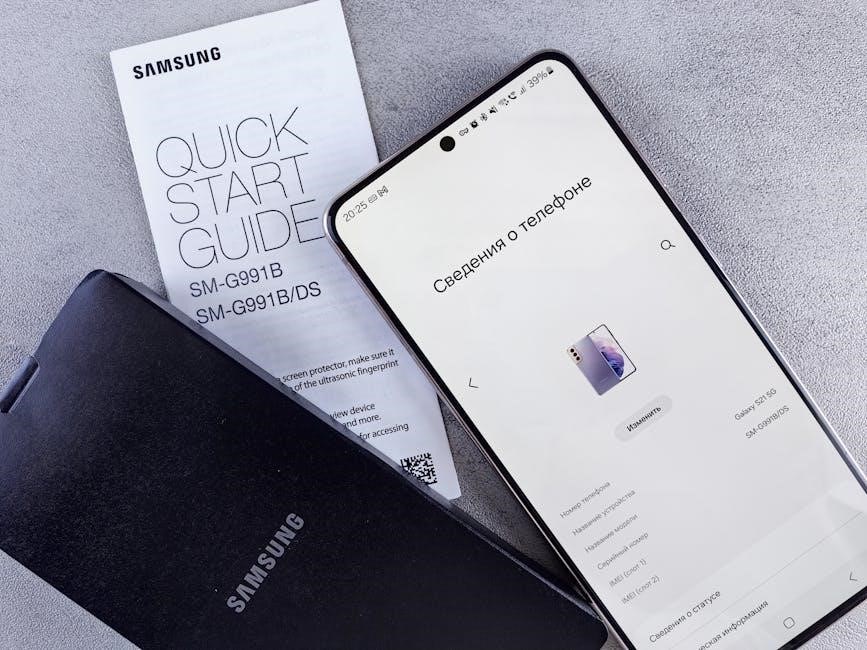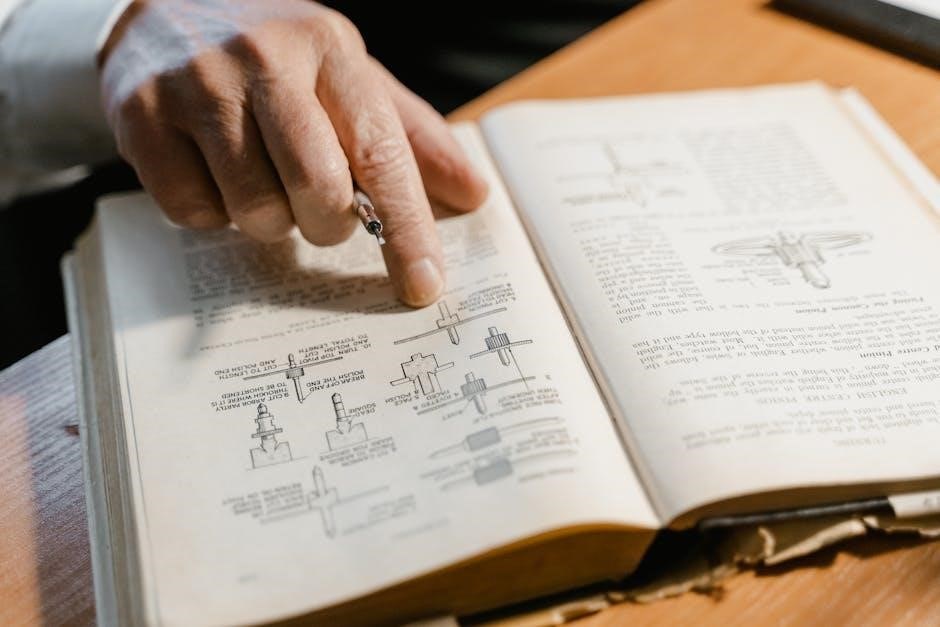Laser X is an innovative, portable laser tag system using infrared technology for safe, high-energy gameplay. It offers versatile modes, team settings, and extended range for ultimate fun.
What is Laser X?
Laser X is an advanced, high-tech gaming system designed for immersive laser tag experiences. It uses infrared beams, not actual lasers, ensuring safety while providing precise gameplay. The system includes blasters and receivers that track hits, allowing players to engage in dynamic battles. Unlike traditional laser tag, Laser X is portable and can be played anywhere, making it ideal for home use or outdoor events. It supports multiple play modes, including blaster-to-blaster, blaster-to-chest receiver, and target practice. With adjustable team settings and color combinations, Laser X offers flexibility for players of all ages. Its user-friendly design and easy setup make it accessible for both casual and competitive gaming. Whether for family fun or friendly competitions, Laser X brings the excitement of laser tag directly to your environment.
Key Features of Laser X
Laser X is equipped with cutting-edge features that enhance gameplay and user experience; It uses infrared technology for safe and accurate shooting, with a range of up to 200 feet. The system supports multiple play modes, including blaster-to-blaster combat, blaster-to-chest receiver battles, and target practice. Players can choose from 20 different team color combinations, adding diversity to team-based gameplay. The Ultra Mode allows for multi-color teams, expanding customization options. Battery life is optimized for extended play sessions, and the equipment is designed for easy setup and portability. Safety is prioritized, with clear guidelines for eye protection and proper usage. These features make Laser X a versatile and engaging option for both casual and competitive players, ensuring endless fun in various settings.
How Laser X Differs from Traditional Laser Tag
Laser X offers a more accessible and flexible alternative to traditional laser tag. Unlike arena-based systems requiring specific venues, Laser X is portable and can be used indoors or outdoors. It uses infrared technology, ensuring safety and eliminating the need for specialized vests. With a range of up to 200 feet, Laser X accommodates larger play areas and diverse gameplay. Multiple modes, such as blaster-to-blaster and target practice, enhance versatility. Battery-powered operation and easy setup make it convenient for casual play, allowing users to enjoy laser tag fun without the constraints of a dedicated arena. Its adaptability and safety features make Laser X an ideal choice for home use, providing an engaging experience for players of all ages.

Setting Up Your Laser X
Start by unboxing and installing batteries in both the blaster and the Laser X Tower. Use a Phillips screwdriver to secure the batteries and power up the system.
Unboxing and Initial Setup
When you unbox your Laser X system, you’ll find the blasters, chest receivers, and the Laser X Tower. Ensure all components are included and undamaged. Start by reading the instruction manual carefully to familiarize yourself with the setup process. Insert the required batteries into the blasters and the tower, following the polarity guidelines to avoid damage. Use a Phillips screwdriver (not included) to install batteries if needed. Power up the Laser X Tower and ensure it is functioning properly. Before gameplay, test the infrared beam range and accuracy to confirm everything is working as expected. Keep the instructions handy for future reference, especially for troubleshooting or adjusting settings. Proper setup ensures optimal performance and fun for all players. Always follow safety guidelines and usage instructions provided in the manual.
Installing Batteries in the Blaster
To install batteries in your Laser X blaster, first locate the battery compartment on the underside of the blaster. Use a Phillips screwdriver to remove the screws and open the compartment. Insert the required AA batteries, ensuring the positive and negative terminals align correctly. Avoid short-circuiting the terminals, as this can damage the blaster. Replace the compartment cover securely. If the blaster does not power on after installing batteries, check the connections and ensure batteries are fresh. Drain batteries quickly if left in team settings, so remove them when not in use. Proper battery installation ensures optimal performance and prevents equipment damage. Always refer to the instruction manual for specific guidelines. Battery safety is crucial for maintaining your Laser X gear and ensuring longevity. Follow these steps carefully to enjoy uninterrupted gameplay. Battery installation is a simple process when done correctly. Always handle batteries with care.
Powering Up the Laser X Tower
To power up the Laser X Tower, locate the power button on the device. Press and hold it until the LED indicators light up, signaling the tower is activating. The tower may take a few seconds to initialize. Ensure the tower is placed on a stable surface for optimal performance. The Laser X Tower operates in conjunction with the blasters, enabling gameplay modes and tracking scores. When not in use, turn the tower off to conserve battery life. Leaving it in team settings can drain batteries quickly. For the best experience, connect the tower to a power source on a different circuit than other devices to avoid interference. Always follow the instructions provided to ensure proper functionality and safety. The tower is a central component of the Laser X system, enhancing your gaming experience with its advanced features. Proper activation ensures seamless gameplay for all participants.

Understanding the Gameplay
Laser X offers dynamic gameplay modes, including Blaster to Blaster, Blaster to Chest Receiver, and Blaster to Game Target. Test your speed and accuracy in each mode with infrared technology, team settings, and hit tracking for exciting competition and fun.
Blaster to Blaster Combat
Blaster to Blaster Combat is a thrilling mode where players engage in direct battles using their Laser X blasters. Each player aims at the targets located on their opponent’s blaster, creating a fast-paced, action-packed experience. The infrared beam technology ensures accurate and safe gameplay, with a range of up to 300 feet. Players can choose from multiple team settings or opt for free-for-all battles, adding flexibility to the game. The system registers hits through the chest receiver or armband, providing instant feedback. This mode is ideal for small groups or one-on-one challenges, promoting strategic thinking and quick reflexes. With its user-friendly design and customizable options, Blaster to Blaster Combat makes Laser X a standout choice for both kids and adults seeking exciting indoor or outdoor adventures.
Blaster to Chest Receiver Gameplay
Blaster to Chest Receiver Gameplay offers an exciting way to test your speed and accuracy. Players wear a chest receiver that registers hits from opponents’ blasters. The infrared beam technology ensures precise targeting, and the receiver provides instant feedback through vibrations, sounds, or lights when hit. This mode is ideal for team-based play or individual challenges, promoting strategic movement and quick reflexes. The chest receiver can be paired with armbands for additional targets, enhancing the gameplay experience. With a range of up to 300 feet, players can engage in both close-quarters and long-distance battles. The system supports multiple team settings, allowing for customizable gameplay. Blaster to Chest Receiver Gameplay is perfect for those seeking a dynamic and immersive Laser X experience, whether indoors or outdoors.
Blaster to Game Target Mode
Blaster to Game Target Mode is designed to test your speed and skill in a competitive environment. This mode allows players to engage with stationary or moving targets, perfect for refining accuracy and tactical thinking. The infrared beam technology ensures precise targeting, and the system provides immediate feedback when a target is hit. Players can practice solo or compete against others to achieve the highest score. The mode supports team settings, enabling collaborative gameplay where players can work together to hit targets efficiently. With a range of up to 300 feet, the Blaster to Game Target Mode offers versatility for both indoor and outdoor play. This mode is ideal for players looking to improve their aiming skills and enjoy a fun, challenging experience with friends or family. It’s a great way to enhance your Laser X experience.
Technical Specifications
Laser X uses infrared technology with a range of up to 200 feet, ensuring accurate and reliable gameplay. It features long battery life and supports 20 team color combinations for customization.
Range and Accuracy of the Infrared Beam
The infrared beam in Laser X offers a range of up to 200 feet, ensuring accurate and reliable performance. This advanced technology allows for precise targeting, making gameplay both exciting and fair. Unlike real lasers, Laser X uses safe infrared beams, eliminating eye safety concerns. The long range and pinpoint accuracy enable players to engage in battles across various environments, from indoor rooms to outdoor spaces. This technology ensures that hits are registered correctly, enhancing the overall gaming experience. With its robust range and accuracy, Laser X provides endless fun and competitive play for users of all ages. The infrared system is both efficient and durable, making it ideal for extended play sessions without compromising performance. This feature-rich design ensures that Laser X stands out as a top choice for home laser tag systems.
How the Infrared Technology Works
Laser X utilizes advanced infrared (IR) technology to create a safe and immersive gaming experience. The system emits a controlled infrared beam from the blaster, which is detected by receivers on the target, such as the chest receiver or game target. Unlike real lasers, IR beams are completely safe for eyes and skin, making them ideal for all ages. The technology operates on a frequency that ensures reliable signal transmission, even in various lighting conditions. When a player pulls the trigger, the blaster sends a coded IR signal, which is then decoded by the receiver to confirm a hit. This technology allows for accurate and responsive gameplay, with minimal interference from external light sources. The IR system is both efficient and durable, ensuring consistent performance during extended play sessions. This makes Laser X a reliable and enjoyable option for home or outdoor laser tag games.
Battery Life and Power Management
Laser X systems are designed to optimize battery life, ensuring extended gameplay sessions. The blasters and receivers typically operate on alkaline or rechargeable batteries, providing up to 40 hours of playtime depending on usage. To conserve power, the gear automatically enters a low-power mode when inactive for a short period. It’s important to turn off the devices when not in use to prevent unnecessary battery drain. Leaving the equipment in team settings or ultra mode can reduce battery life, so switching to standby or turning it off is recommended. Regular maintenance, such as cleaning the battery terminals and avoiding short circuits, helps maintain optimal performance. Always use high-quality batteries and follow the manufacturer’s guidelines for disposal. Proper power management ensures your Laser X gear remains reliable and ready for uninterrupted fun.
Team Settings and Color Combinations
Laser X offers flexible team settings and vibrant color combinations to enhance gameplay. Players can select from 20 different team colors, providing a wide range of customization options. The Team Selector switch allows easy switching between teams, while Ultra Mode unlocks multi-color team configurations for dynamic gameplay. Each color combination is displayed on the blaster, making it easy to identify teammates and opponents. This feature ensures clarity during battles and adds a visually engaging element to the game. The ability to customize teams encourages strategic play and teamwork, making Laser X ideal for group activities. Whether playing in small or large groups, the diverse color options ensure everyone can join in the fun with unique team identities. This feature adds depth and variety to the gameplay experience, making it enjoyable for players of all ages and skill levels.

Safety Precautions
Laser X uses infrared beams, not real lasers. Always wear eye protection and follow usage guidelines to avoid accidents. Avoid improper handling to ensure safe and enjoyable gameplay.

Important Safety Information
Laser X uses infrared beams, not real lasers, ensuring safe gameplay. Avoid direct eye exposure to the infrared beam. Adult supervision is recommended for children. Do not aim at animals or sensitive electronics. Use only the provided batteries and follow installation instructions to prevent damage. Keep the equipment away from water and extreme temperatures. Store the blasters and accessories securely when not in use. If a malfunction occurs, discontinue use and consult the troubleshooting guide. Always turn off the gear when not in use to conserve battery life. Never short-circuit the battery terminals. For optimal performance, follow all usage guidelines and maintenance tips provided in the manual. Proper care ensures longevity and safe enjoyment of the Laser X system.
Eye Protection and Usage Guidelines
While Laser X uses infrared beams, not actual lasers, it’s important to follow safety guidelines. Avoid direct eye exposure to the infrared beam, as prolonged exposure could cause discomfort. Adults should supervise children during gameplay to ensure safe practices. Do not aim the blaster at animals, people’s faces, or sensitive electronic devices. Always use the blasters and accessories as intended. If you experience any discomfort or vision issues, discontinue use immediately. Wear eye protection if you have sensitive eyes or are concerned about light exposure. Never modify the equipment, as this could compromise safety. Follow all usage instructions carefully to ensure a fun and safe experience for everyone involved. Proper adherence to these guidelines will help maintain the longevity of your Laser X system and ensure enjoyable gameplay for years to come.

Maintenance and Troubleshooting
Regularly clean the blasters and receivers with a soft cloth. Store equipment in a dry place to prevent damage. Replace exhausted batteries promptly to avoid drainage issues. Check connections and ensure proper alignment for optimal performance. If issues persist, consult the user manual or contact customer support for assistance. Proper care extends the lifespan of your Laser X system and ensures smooth gameplay.

Cleaning and Storing the Equipment
Proper maintenance ensures optimal performance and longevity of your Laser X gear. Use a soft, dry cloth to wipe down blasters, receivers, and targets, avoiding harsh chemicals. For stubborn dirt, lightly dampen the cloth with water. Regularly inspect lenses for dust or debris, as obstruction can affect accuracy. Store equipment in a cool, dry place away from direct sunlight to prevent damage. Remove batteries from blasters and receivers when not in use for extended periods to prevent corrosion. Organize components in the original packaging or a protective case to avoid scratches or breaks. Always ensure the gear is turned off before cleaning or storing. By following these steps, you’ll maintain your Laser X system in prime condition for future gameplay.
Resolving Common Issues
If your Laser X equipment isn’t functioning properly, start by checking the battery levels and ensuring they are installed correctly. Weak or dead batteries can disrupt performance. Next, verify that all components are turned on and set to the same team mode. If issues persist, restart the system by turning it off, waiting a few seconds, and powering it back on. For misaligned beams or inaccurate hits, clean the lenses thoroughly. If the problem remains, consult the user manual or contact customer support for assistance. Regular maintenance and proper storage can also help prevent common issues, ensuring smooth and enjoyable gameplay every time.

Advanced Customization
Laser X allows switching between team modes and Ultra Mode for multi-color teams, enabling up to 20 color combinations and enhanced gameplay for more players.
Switching Between Team Modes
Switching between team modes in Laser X is straightforward, allowing players to customize their gameplay experience. To change teams, simply slide the Team Selector switch located on the blaster to your desired team color. This feature enables up to 20 different team color combinations, making it easy to organize multiplayer battles. For multi-color team modes, activate Ultra Mode, which unlocks additional settings for more dynamic gameplay. Ensure the switch is firmly set to avoid accidental changes during play. This flexibility in team settings enhances the versatility of Laser X, catering to both casual and competitive players. Always remember to turn off your gear when not in use to conserve battery life.
Using Ultra Mode for Multi-Color Teams
Ultra Mode unlocks multi-color team functionality, allowing for dynamic and vibrant gameplay. To activate, slide the Team Selector switch to the Ultra position. This mode enables up to 20 different color combinations, making it ideal for larger groups or themed events. The blasters and receivers will display a rainbow of colors, indicating Ultra Mode is active. Players can cycle through colors using the selector switch. This feature adds flexibility and creativity to team battles. For optimal performance, ensure all devices are set to the same Ultra Mode. Reset by turning the blaster off and on again. Ultra Mode enhances the visual experience and allows for more strategic teamplay. It’s perfect for creating unique game scenarios or adding variety to traditional matches.
Laser X offers endless fun and excitement for players of all ages. Follow the instructions carefully to maximize performance and safety. Enjoy thrilling games with friends and family!
Final Tips for Optimal Performance
To maximize your Laser X experience, ensure your infrared beam has a clear line of sight for optimal range and accuracy. Regularly clean the sensors and lenses to maintain performance. Always fully charge or replace batteries before extended play sessions to avoid interruptions. Experiment with different team settings and color combinations to find your preferred strategy. Familiarize yourself with all game modes, including Blaster to Blaster, Blaster to Chest Receiver, and Blaster to Game Target, to diversify your gameplay. Practice reloading quickly and strategically to stay competitive. Turn off your gear when not in use to conserve battery life. Finally, stay mobile and use cover to avoid being an easy target. By following these tips, you’ll enhance your skills and enjoy a more immersive and enjoyable Laser X experience with friends and family.
Enjoying Laser X with Friends and Family
Laser X is designed to bring people together, offering endless fun for players of all ages. Its portability and versatility make it perfect for backyard gatherings, parties, or even indoor events. With up to 20 different team color combinations, you can easily organize group battles or friendly competitions. The system supports both team-based play and free-for-all modes, allowing you to tailor the experience to your group’s preferences. To make the most of your sessions, ensure everyone understands the rules and boundaries beforehand. Encourage players to stay active, communicate, and strategize to maximize the excitement. Whether you’re playing with family or friends, Laser X creates unforgettable moments of laughter and adventure. So, grab your blasters, team up, and get ready to immerse yourselves in a thrilling experience that everyone will cherish.